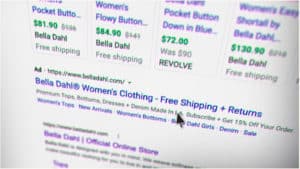Are you looking for an easy way to interpret your marketing analytics? Want to know more about how to create dashboards? We recommend you Google Data Studio. In days prior to this tool, creating a dashboard was an expensive affair, and businesses would end up paying thousands of dollars every year simply to create a dashboard. However, since this free tool has now become available, it is becoming increasingly popular around the world. It allows you to turn your data into useful information that is easy to understand and helps generate reports that are simple to read and share.
The best part about Google Data Studio is that you can easily connect it to any other Google measurement platforms and third-party data sources. With the help of connectors, you can also pull in any outside information. So let’s get started with how to use Google Data Studio for creating marketing reports.
How to Get Started?
Below you can find a guide on how to use Google Data studio for marketing reporting. Let’s get started.
Import Data
The first and foremost thing that you need to do is to import data. Since you cannot make a marketing report without any data, Google data Studio has made it easy for you. It allows you to import data from different data sources, including Google Analytics, Google Ads, or any other non-Google sources such as Facebook, Instagram, and any other source you can think of that offers data using connectors.
Create a Report
Once you have all the data you need, it is time to create a report. Unlike the typical tables and graphs in a marketing report, with Google Data Studio, you can have endless customization options to create a report that you need.
If the choice of customization options seems overwhelming, you can start working using the pre-built templates and create a report in a format that is easy to interpret and share.
Add Visualizations
By adding visualizations, you can look at and interpret data such that it is most useful to you. You can find different types of charts and tables. To add a chart, click on the type of visualization you want to add and draw a box where the chart will be displayed in your report, and you are good to go.
A chart is added to your marketing report. Once you have added the chart, you will have to add dimensions and metrics, and there are several things that you can do to customize dimensions and metrics.
Filter Information
You would not want everything to be a part of your chart, so Google Data Studio gives you an option of filtering data. Using filters, you can include or exclude data. You can also add date ranges, so by selecting the dates you will only show data for those particular dates. ## Customize Your Report
Google Data Studio is extremely customizable. Once you have all the relevant data in the report and have added visualizations to make your report easy to interpret, now is the time to customize your report and give it the look you want. You can change the colors of the background and charts, format the text, and add a logo to create a customized report.
Final Words
Whether you are working for an agency or you are an in-house marketing professional working on automating your marketing report, using Google Data Studio is a great solution. While it might take some time before you can completely understand all the customization options that this free tool has to offer, this guide can be a good starting point that can help you create, interpret and share your marketing reports.