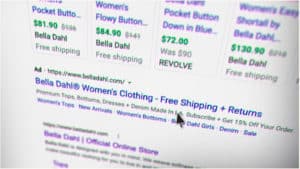Online shopping has become increasingly popular. It is addictive, and we could spend all day just browsing through different products.
However, have you ever wanted to build your e-commerce website and sell your products? When customers click on a product link, they are taken to the retailer’s site to help them make a purchase. This process, while very cool, requires a lot of background work.
Today, we will teach you how to advertise your products on Google Shopping efficiently. First, you need to understand Google Shopping and how it works.
The History of Google Shopping
A service offered by Google that helps customers search for, compare, and shop for tangible products, Google Shopping, displays products from a range of retailers who pay to advertise their products. Also known as a Comparison Shopping Engine (CSE), Google Shopping is a convenient option for customers to view products and their prices as thumbnails without having to open a separate browser for each product.
Initially called Froogle, when released in 2002, Google Shopping has successfully managed to grow its clientele over the years. Initially, the data based search was limited to a text-based advertisement of products. In 2012, a paid advertising model shift required retailers to buy a spot in the Google Shopping search results if they wished to sell their products on the platform.
Google Shopping then transformed into a website where retailers could physically advertise their products and became a “branch” of Google AdWords. This shift from text-reliant Google ads based on keyboards to product descriptions and pictures uploaded by retailers helped strengthen Google Shopping ads and attract more customers.
Benefits of Google Shopping
Google Shopping allows customers to easily search for products they need while sitting in the comfort of their homes or offices. All they have to do is search Google Shopping and enter their desired product. They will be shown a list of the same product being sold by a variety of retailers. With pictures of each product available, they can get a better idea about the color, quality, and product dimensions. To enhance customer experience, Google Shopping allows customers to filter results by price, size, fabric, and popularity of the product. Benefits of Google Shopping include:
- Visual Aid
A text-heavy search reduces the experience of online shopping. Imagine going on a website without any images and having to read paragraphs and paragraphs of product descriptions. Not only will you zone out, but the entire shopping experience will also feel like an obligation, and you will start to dislike the tedious effort it requires.
Adding a visual-touch helps the customer envision the product he is searching for. It also draws the customer towards other products he might not need but want due to its brilliant advertisement and aesthetic.
- Higher Chances of Sales
Google Shopping allows you to show up multiple times on the search engine. If you are a retailer selling your product, your product or website will pop up numerous times in Google SERPS- as a website result, a text PPC results, and a shopping result.
When customers are exposed to the same product multiple times without fail, they are bound to check it out. Hence, Google Shopping encourages a broader reach of the audience and increases your chances of sales.
- Conversion Rate As compared to text-heavy ads that are hard to follow and pay attention to, Google Shopping is proven to have a 30% higher conversion rate.
There has been a rise in conversion rates on desktops, mobiles, and also a higher revenue-per-click on desktops. This is mainly because customers are more inclined towards visuals and shy away from too much data.
Google Shopping: How to Add Products
Below is a guide to help you understand how to get your products listed on Google Shopping. This guide will teach you to set up your account manually.
- Setting up an Account
The first step to getting your products listed on the website is signing up for a Google Merchant Center account.
Don’t worry; this is easy to set up and navigate. It acts as the home base for all your products and product descriptions. You can also run Google Shopping campaigns through Google Ads to manage your statistics.
- Upgrading your Product
To index search results, Google Shopping utilizes the uploaded product feeds. However, the featured images are pulled from the retail sites. Hence, optimizing your product picture and developing your own website is essential to increase sales on Google Shopping. @ As mentioned before, Google Shopping is primarily a visual experience. Your products are crucial in luring customers in and sparking their interest. Most customers do not buy what they need. While on the site, they browse through different products and buy the ones that appeal to them visually.
Google is aware of this and promises a superior shopping experience to its customers. It will reject Google Shopping campaigns if the images are of inferior quality. Google frequently checks product quality and has shamelessly suspended hundreds of accounts in the past. Bad imagery won’t just decrease sales; it’ll stop them altogether.
To ensure the best images that meet Google’s guidelines, here are some tips: A solid-white, gray, or light-colored background helps draw focus to the product. Clear, natural lighting enhances the product features Taking close-ups and side-view pictures of the product provides clarity to customers The product must match the correct scale. It should take up between 75% to 90% of the full image. Remember, not too big, not too small. Make sure to use a good quality camera while taking photographs of your product. There should be no pixelation, blur, fringing, or fading out of the picture. Customers are less likely to invest in products they can vouch for.
You can also optimize the product by displaying its on-body, using shadows to add depth, taking photographs from multiple angles, and showcasing the product with advertising real people. Product specifications help customers narrow their search, especially on platforms such as Amazon, eBay, and Etsy. The more specific you are, the more your customers will be drawn towards your product.
- Product Data Feed
Once you are satisfied with your product, you must learn to create your product data feed. This will pass on information to Google about your products. Then, whenever customers search for products or their keywords, Google can find and display your products in its top ten searches.
Setting up your product feed does not take too much time. All you need to do is go on your Google Merchant Center account, click on Products > Feeds, and then on the blue-colored “+” icon.
Then, follow it up by entering your country and language. This is essential to determine which demographics will view your products and make sure that they reach the correct audience.
The next step is to give your product a name and decide how to input its descriptions. You can use Google Sheets to upload a personalized template or simply use the template available on the Google Merchant Center. Through this, you can create a schedule determining how often your inventory will be replaced.
The template of the spreadsheet will display the product descriptions and attributes as column headers. However, creating a personalized template will allow you to add your product descriptions under the column headings you want. In case an attribute does not match a product, you can leave it blank. Once complete, upload the entire document to Google Merchant Center. You can then access it on your Google Merchant Center account under Products > Feeds > Primary Feeds.
The spreadsheet gathers up all the product descriptions that will be used by Google to index and display products to its customers. Here are some Google product attributes used to create your personalized Google Shopping ad: ID Used to identify each product. Use the SKU if you can. For example, S123
- Title
Match your product’s title with the landing page. Include key terms and specifics that your customers might search for, such as price, size, color, style, or product type.
- Description Add an accurate description of your product. Again, this should match the one on the landing page. Make your description as fancy as possible. However, make sure it is an easy read so that customers can understand what your product is about.
- URL The link to your product’s landing page must begin with http or https. Image Link: Use the URL of your product’s main image to guide customers back to it. This should also begin with http or https.
- Availability Your product needs to specify whether it is in stock or out of stock to help customers.
- price The price of your product should match the main landing page and should display the currency from a country where the product is most popular.
- Categories Making your product search as specific as possible will help customers quickly add the product to their carts without any additional hassle.
- Brand Name Your product brand name should not be complicated. It should be one that is easily recognized by customers as not to confuse them.
- Linking Your Google Adwords Account
Did you know that when you search for a product on Google, the results that pop up are advertisements?
This means that you have to pay a small price to get your products displayed on Google Shopping. Google Media Center is used by Google to obtain information about your products, while Google AdWords is used by customers to search for your products.
To do this, you must link your Google AdWords account. Simply log into your Google Merchant Center account, tap the three vertical dots on the right-hand corner, use those to expand the menu, and click on Account linking. And that’s it; your account is linked!
- Creating a Campaign
After linking your Google AdWords account, you can advertise your products. All you need to do is create a Google Shopping campaign. There are several ways to do this.
You can use your Google Merchant Account to create your campaign. All you have to do is link your Google AdWords account using the Account Linking page and then click on Create Shopping Campaign. You will be given the option to add your campaign name, country of sale, and budget.
Another way to create a Google Shopping Campaign is through Google AdWords. Log onto your AdWords account and open the Campaigns tab on the left. Click the blue-colored “+” and choose New Campaign. Then, select a campaign goal such as sales, leads, or website traffic depending on what your aim is. Google will tailor your campaign to match your goals.
Set your campaign goal for shopping. Your Google Merchant Center must be displayed along with your country of sale.
You also need to choose a campaign subtype. You can choose the Standard Shopping campaign. All you need to do is enter a campaign name and click on Additional Settings if you are looking for an inventory filter, enable local inventory ads, or change your campaign URL if you need.
- Bid on Your Shopping Campaign
Your Google Shopping settings prompt you to select a bidding strategy and campaign budget. To put it simply, you are paying for people to see, click on, and engage with your ads.
To do this, select your bid strategy. You can opt for manual cost-per-click (CPC) to set your own budget. You can also opt for an automated bid strategy. These require conversion tracking as Google makes use of your ad’s conversion rates to display the most efficient bid. The “maximize clicks” option allows Google Ads to automatically set your bid to as many clicks received within your budget.
You must also choose your campaign budget. This means allocating a budget to spend on average every day. Google manages your budget monthly, ensuring that you don’t spend more than what you need.
You are also given the option to set a delivery method for your budget. The standard option helps you spend your budget evenly over time, while the accelerated spending option spends your budget quicker.
- Scheduling your Shopping Campaign
Targeting and scheduling is the last portion of the google shopping campaign settings. This section is crucial as it controls who can come across your product ads.
Networks and Devices – the initial settings- must remain the same. Next, pick your location and the location you can ship to easily. The Target and Exclude settings can be changed through the location options, but Google\\’s default choices are a better option. These options allow you to market to a specific audience: people who fall under your target location and those searching for those locations.
The last step is to set the start and end dates of your Shopping campaign. Make sure to send an end date; otherwise, your ad will not stop running.
- Build Ad Groups
After completing all the above, you will be asked to build ad groups for your campaign. Ad groups are useful in determining the kind of ad you run and how you organize bidding those ads.
You are allowed to pick between Product Shopping ads and Showcase Shopping ads. Product Shopping ads promote only one product, while Showcase Shopping Ads allow you to promote multiple products that fall in the same category of your brand or business.
For the Product Shopping ad group, input your ad group name and set a maximum CPC bid. Through this, a big ad group for all your products will be created. You can also filter your products further if you wish.
Showcase Shopping ad group allows you to enter your ad group name and set a maximum CPE budget. If a customer clicks on the ad and spends a minimum of 10 seconds on it, your engagement will be boosted. Make sure to display the products you wish to advertise on your Showcase Shopping ad. And that’s it; you’re done!
Conclusion
Congratulations, you just completed your first Google Shopping campaign! Almost like a digital market, Google Shopping allows customers to browse through products at their convenience, look through the different brands displayed, and finally buy a product they like.
If your products are not being advertised on Google Shopping results, you can add this tool to your marketing repertoire. This will help boost traffic on your website and encourage sales. Once your Google Shopping campaign is successfully running, you’ll understand the importance of your e-commerce strategy.